How to Find the Default Gateway IP Address on Your Network

Arsalan Rathore
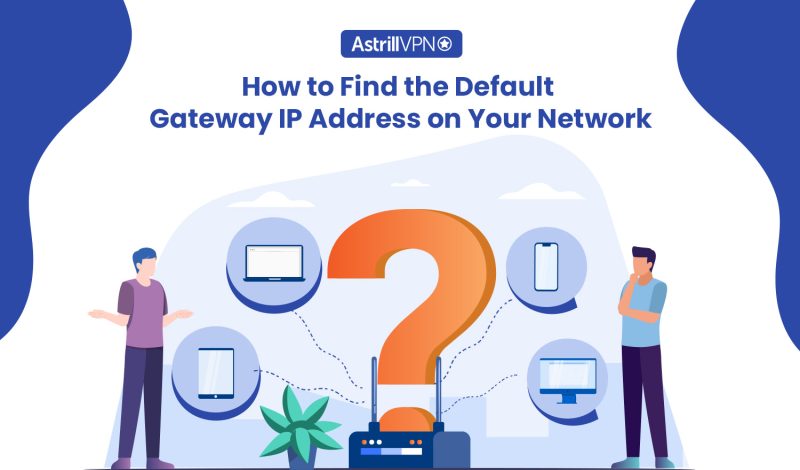
Your router, also known as the default gateway, has a unique, individual IP address whenever you connect to the internet. The default gateway receives and uploads traffic between you and the outside networks. This includes public and local networks, as well as the internet as a whole.
By understanding how to access and configure your default gateway, you can save yourself the time and headache of having to troubleshoot network issues when there’s a problem. Setting up any sort of network-related settings is very useful when configuring such settings, so read on to understand how to do it for your device.
Table of Contents
What is the Default Gateway IP Address?
When a single router is connected to multiple devices, such as smartphones, laptops, and so on, a private IP address is generated for the router itself. This is known as the default gateway IP address.
Your default gateway is like a channel between you and the internet. It allows devices within a single network to interact with and transfer data with another network. This means that if you are using a particular web service, like visiting a page, your data goes through the default gateway before it reaches the servers.
The existence of a default gateway IP address allows users on the same router to transfer data with each other. This is because the gateway IP address is highly individualized per assignment to a particular device, not per connection to the network.
How to Find your Default Gateway Address
Knowing how to find your default gateway is essential for fixing network connectivity problems and configuring your router’s settings. Keep in mind that your default gateway address and your private IP address can not be the same since they both serve different functions.
Each device has its own gateway IP address router that allows you to connect with a device on a different network.
Default Gateway Address On Windows
One of the key things to know about default gateway IP addresses is that it is a term coined by Microsoft. Therefore, finding it in Windows is quite easy and can be done through two different ways:
Via the command prompt option:
- Search “cmd” in the Windows Search menu.
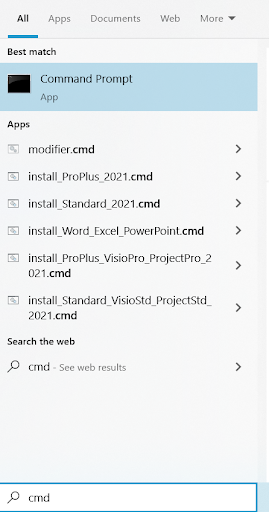
- Select Command Prompt and type “ipconfig”, then hit enter.
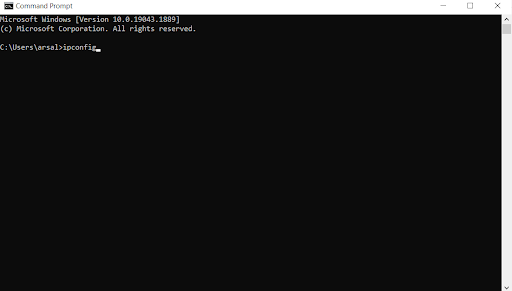
- You can see your default gateway details in the Default Gateway information section.
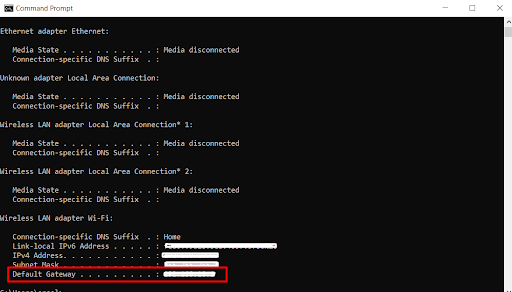
Via the control panel:
- Search for “Control Panel” in the Windows Search Menu.
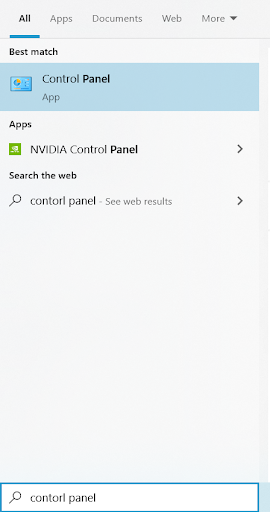
- Head over to the ‘Network and Internet Settings’, and then ‘Network and Sharing Center’.
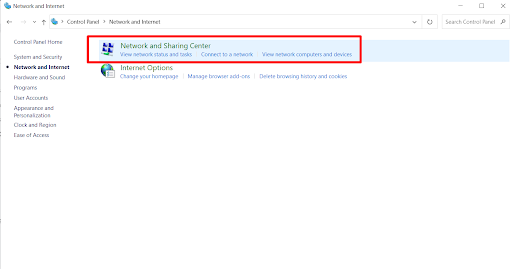
- Click Ethernet if you are connected to a LAN, and if you are connected to Wi-fi then click on the Wi-fi connection.
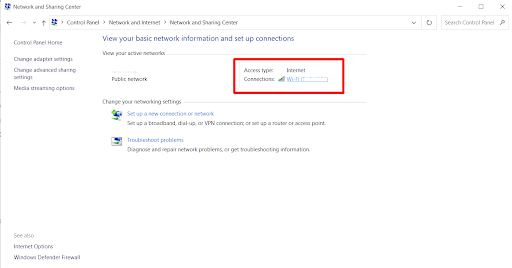
- Theen click ‘Details’.
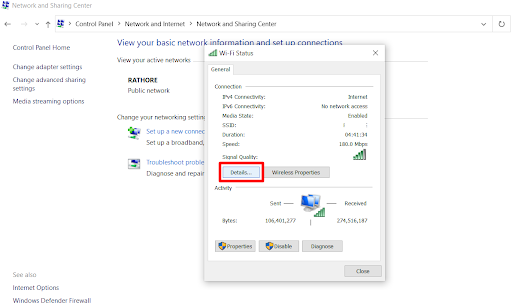
- You can see your default gateway details in the IPv4 Default Gateway section.
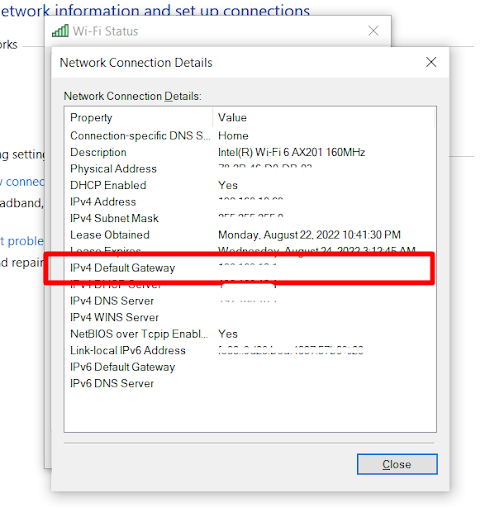
Default Gateway Address On Android
If you are an Android device user looking for a way to identify your default gateway, follow these five simple steps:
- Head over to your settings.
- Find ‘Wi-Fi,’
- Tap on Network (the one you’re currently connected to.)
- Scroll down until you find ‘Advanced,’ then tap on it.
- You can see your default gateway details under Gateway.
Default Gateway Address On Mac
macOS users can identify their default gateway IP address in two different ways:
Via system preferences:
- Select System Preferences by tapping the Apple icon that is located in the upper-left corner of your screen.
- In System Preferences, select ‘Network.’
- Then click ‘Advanced,’ and search for TCP/IP tab.
- You can see your default gateway details besides Router.
Via terminal:
- Select ‘Terminal’ by tapping the Spotlight icon that is located at the top right of the screen.
- Type “netstat -nr | grep default” in the Terminal application.
- You can see your default gateway details besides Default.
Default Gateway Address On iOS
iPhone or iPad users can also check out their default gateway IP address on an iOS device by following these three simple steps:
- Go over to your Settings.
- Tap ‘Wi-Fi’ and select the network you’re currently connected to.
- You can see your default gateway details besides Router.
Default Gateway Address On Linux
Linux may seem a bit complex of an OS to many users, but checking your Linux default gateway IP is quite easy and can be done by following this procedure:
- Go over to Settings from the icon at the bar on the left side of your screen.
- Scroll down until you can see the ‘Network’ option, then select it.
- Head over to ‘Connection’ settings from here.
- You can see your default gateway details listed besides Default Route.
Is it Important to Secure Your Default Gateway?
If your network is unsecured, hackers and other spying agencies can easily hack into your gateway. Once they access your network, they can easily get their hands on your private data and valuable information.
Therefore, securing your network and preventing any security breaches is important. This can only be done if your traffic is encrypted and your IP and DNS are properly masked.
How to Secure Your Default Gateway
You can secure your default gateway by installing Astrill VPN on your router. Since your router is your default gateway’s point of origin, you must install the VPN over it. This way, the network routed through your router will be protected through AES 256-bit encryption, and your default gateway will be protected from every sort of cyber threat.
Simply using a VPN to change your IP address on your device can also protect your data, but it won’t protect the default gateway on all of your devices. You will have to use a VPN on every device then, which will be hectic. This is why it is easier to protect your network by installing a VPN directly on the router.
How to find your Private IP Address
Anytime you connect to the internet, the router you utilize is given a private IP address. This can be a router in your residence, at work, or even at the public library. Because the IP addresses are generated for each device, there can be multiple different private IP addresses that co-exist on the same network.
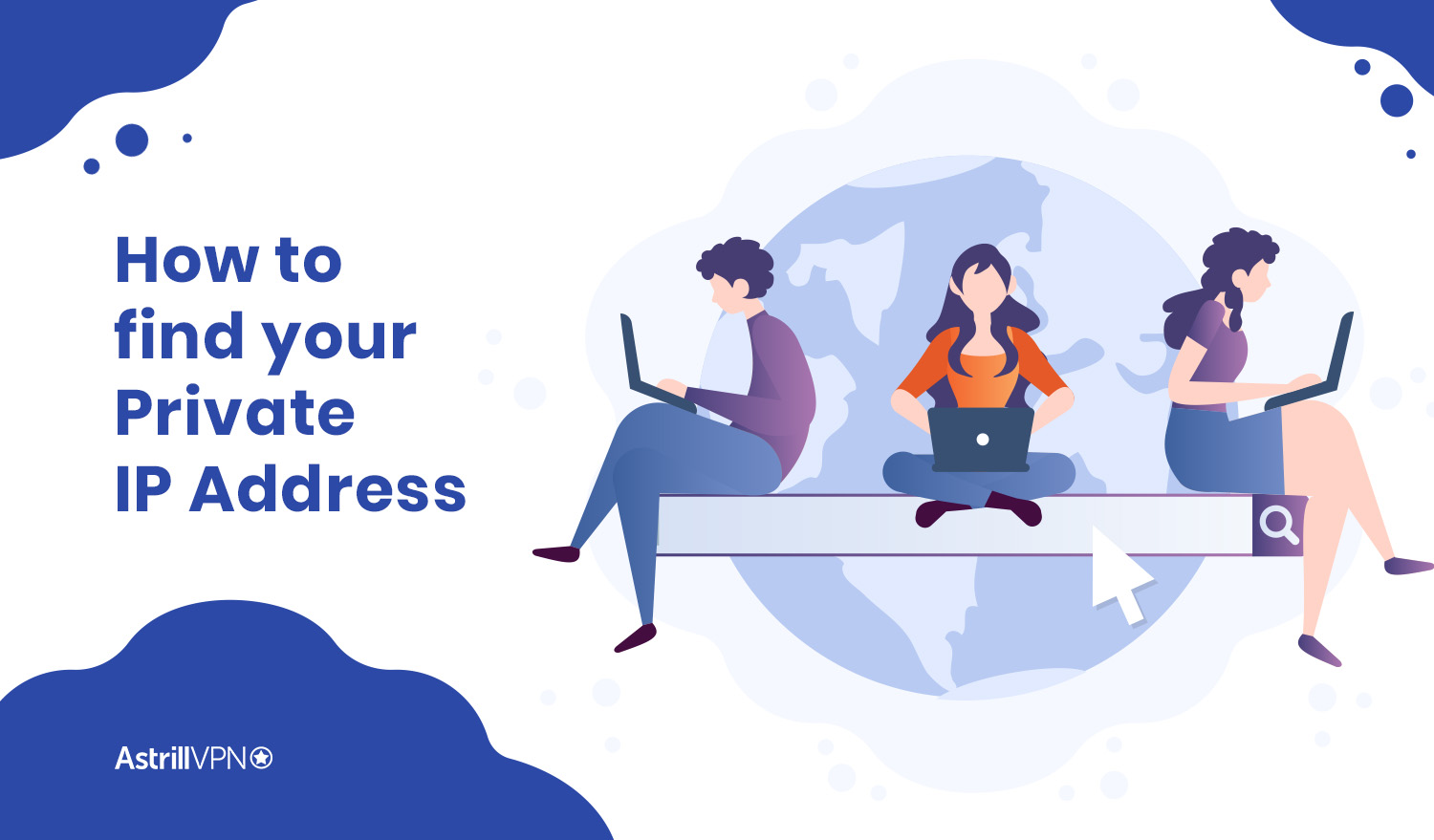
A device’s personal IP address is different from the public IP address, not only because of how it’s generated but also due to its usage. Public IP addresses are used to identify devices outside of the local network. By contrast, private IP addresses are utilized only for personal connectivity needs.
On Windows
- Search for “cmd” through the Windows Search Menu.
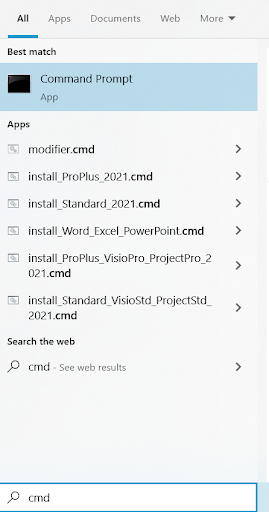
- Select Command Prompt.
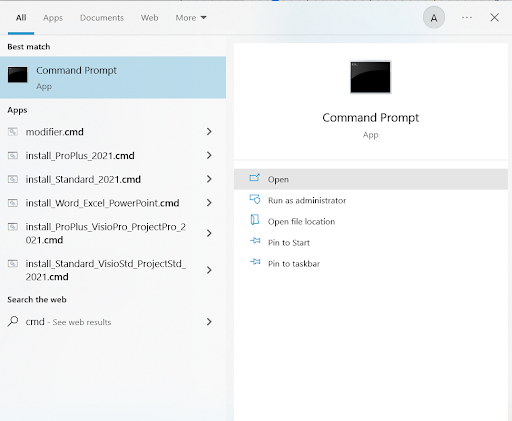
- Type “ipconfig” and press the ‘enter’ button on your keyboard.
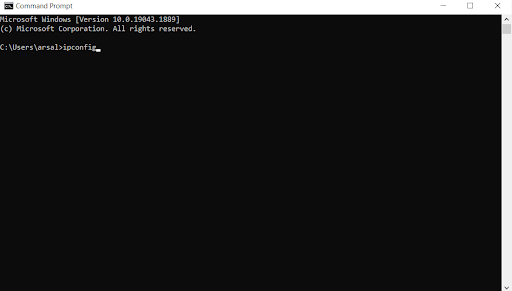
- In the list of information, seek ‘IPv4 Address’.
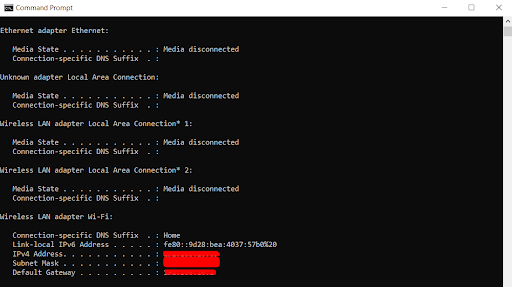
- The private IP address of your device will be displayed next to ‘IPv4 Address’.
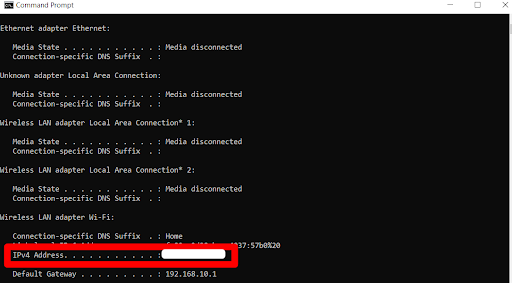
On Android
- Head over to your settings.
- Find ‘Wi-Fi’, and then tap the network you’re currently connected to.
- Scroll down until you find ‘Advanced,’ then tap on it.
- The private IP address of your device will be displayed under ‘IP Address.
On Mac
- Select System Preferences by tapping the Apple icon that is located in the upper-left corner of your screen.
- In System Preferences, select ‘Network’.
- Then click ‘Advanced,’ and search for TCP/IP tab.
- Find ‘IPv4’ from the list of information.
- The private IP address of your device will be displayed next to ‘IPv4 Address.
On iOs
- Go over to your Settings.
- Tap ‘Wi-Fi’ and select the network you’re currently connected to.
- The private IP address of your device will be displayed next to ‘IP Address.
On Linux
- Go to ‘Network’ for a wired connection or ‘Wi-Fi’ for a wireless connection from your activities screen.
- Click the gear icon that appears next to your current connection.
- The private IP address of your device will be displayed in your network profile.
Additionally, you can also refer to the following commands to get the private IP address that is linked to your interfaces:
ifconfig -a
ip addr (ip a)
hostname -I | awk ‘{print $1}’
ip route get 1.2.3.4 | awk ‘{print $7}’
(Fedora) in Wi-Fi Settings, tap the settings icon which appears next to your currently connected Wi-Fi.
You can see both IPv4 and IPv6 here:
nmcli -p device show
Conclusion
A default gateway is an IP address to which traffic is routed when it is intended for a location outside the present network. The default gateway is often the router’s private IP address on residential and small business networks with a single router and numerous connected devices. By default, any device connected to your network sends data to that IP address.
You need your router’s IP address to get access if you’ve ever wanted to access the setup page to make some configuration adjustments. You now know where to look for it across most platforms.

No comments were posted yet